SUBSCRIBE to my channel for more videos on Social Media
http://bit.ly/SubscribeYouTubeSocialMediaSean
How to Record your iPhone / iPad Screen [Video]
Audio Transcription:Hello it’s Social Media Sean here. Today I am pretty pumped up to be doing an app review on the new Display Recorder app, available now in the iTunes store for $1.99. What this app allows you to do is record the screen from your iPhone, iPod Touch, or iPad. You can use it to make video tutorials, grab information and so far it’s working great. As you can tell, I’m actually doing the tutorial on the app itself.
Here’s the home screen. Let’s jump into it a little closer:
If I go into the settings you can see there are a few different options. You can record just the video or the audio, or both as we’re doing here. Duration can be set, now the video quality I’ve got it on high, I’ve got it full-size and auto orientation. What that has shown me, let me jump into my photos here, I took a quick screen capture – we’re getting frame rate of 960 x 640. On the iPhone 4S that’s the exact amount of pixels that are on the screen itself so you can compare that with 720P. On YouTube, that’s what it can render up to as well. So you can take e a look at the difference by selecting down on you tube the different qualities.
Moving back, we also have some audio settings as well. I have the sample rate nice and high, set the channels and the audio codec. Once you do have it recorded, then it gets even better! From here I can upload to YouTube, export to a photo library, or open in another app. So far, they’ve got Viddy, Dropbox and Evernote. Now, I personally use all three so I’m really pumped out this feature.
Also I’ve been successful uploading it to SocialCam, Vimeo, Facebook and YouTube – That is some pretty good flexibility so far. Moving On, same thing I can just go to the home screen I could be showing people my FlipBoard and take people on a little tour, show off some articles. Or perhaps I wanted to do a Twitter tutorial. Jump into my Twitter, take and look and see what’s going on in the Twitter world. The text looks pretty clear.
Jumping back to the home screen and the flashing bar at the top takes me right back to the app. I’ve got the timer here, so as soon as I’m done I’m going to hit the pause button.
Thanks for stopping by! I’d love to hear your thoughts on this new app. Quick side note: some of the tech blogs are saying that this will not last in the iTunes store, that Apple will probably be pulling it down. Something to do with the Terms of Service and the way it operates. But if you’re interested in this, I’d get it while you can, the link is down below. I’ll see you guys soon, bye for now.
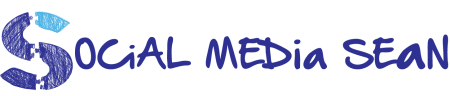


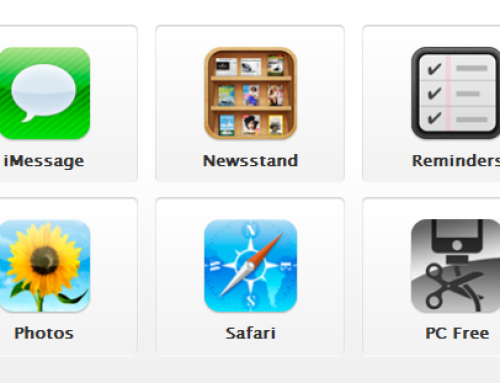
Thanks for profiling this useful feature!
Well – it seems to be gone from iTunes now. Why does Apple consider a screen recorder a problem? It would such a great thing for demo videos.
I know I don’t f***ing understand why they have an issue with it, it makes no sense
Thanks for giving such a nice post,I really like this post,Please update much more information on this..
Display Recorder gets pulled from the App Store because iOS screen recording is banned.
Display Recorder gets pulled from the App Store because iOS screen recording is banned. Currently, I’m using a desktop app call acethinker iphone screen recorder that mirrors my iPhone screen to the computer and use its screen recording function to make videos. It’s not that direct, but it works. And here is a YouTube guide about how to use it, share it here.https://youtu.be/EVrIAEr9DP8