Great News Friends. Here’s a new, October 2013, updated method to find your Facebook friends that are also on Google+ or Twitter.
Drag the blue link below to your browser tool bar
Export Yahoo Contacts Bookmarklet
[listly id=”3Co” layout=”full”]
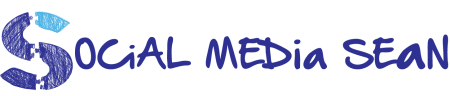
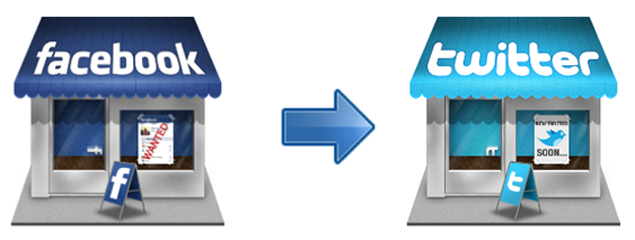
Nice
@mqtodd Thanks Michael 🙂
Thanks for this! That’s really weird, as I blogged about the same thing a while back together with a bookmarklet to export from Yahoo contacts as a CSV. All I can say is, great minds think alike! ;-)It’s just stupid that Facebook make it so hard- and that Yahoo is complicit in this. That’s the way the world is I suppose.
Wow, I didn’t know it was this difficult to find your friends and contacts! People are really tightening up those API.
@susansilver API = “Always Problems Igniting” ??? 🙂
yahoo is aware of and hasnt fixed the issue where i cant import fb contacts to yahoo and hasnt fixed it for months i hear many others are dealing with the same problem.
@JordanDavis Ah shucks, Had it working with the new method in February but looks like it’s a Yahoo FB issue yet again 🙁 Appreciate the update. Also thanks for subscribing to my Youtube channel, I subscribed to yours as well.
Not working anymore, the script has a small problem. First thanks for doind it, best thing so far, the issue is that the contact name and e-mail is no synced, for instance, contact 1 email goes in contact 2 name, contact 2 emails goes contact 3… You can see the confusion. Could you please fix? I already talked to +nick! Thanks!
ok i found a solution: http://campkludge.org/?q=yahoocontactexport
Sean….I don’t have a bookmark bar to drag the bookmarklet to on my Google Chrome….How do I find it? I don’t have what you have on your screen.
Nevermind….I found it, brother. Disregard.
The bookmarklet doesn’t work. When I point at the file on my download
bar, it says file not found, and there is nothing in my download folder.
I have done this but an error msg in chrome comes up saying includes script from unauthenticated sources. A link is underneath it saying load script. I click this and nothing happens? Is there something wrong or am I doing it wrong?